Improve Stream Quality with These 8 Simple Adjustments

With more and more people taking a chance on live streaming, the bar keeps getting raised, which makes the quality of your video streaming all the more important.
A high-quality stream directly impacts your viewers’ experience and can make the difference between growing your audience and struggling to get views.
In this article, we'll walk you through all the necessary steps to improve the quality of your streams and grow your audience.
Whether you’re a gamer, content creator, influencer, or business professional, optimizing key factors like bitrate, resolution, and internet speed is vital to achieving pro-level streams.
Why Stream Quality Matters
Right alongside streamer personality, stream quality is one of the main keys to retaining viewers and keeping them engaged with your chat and content.
Poor video quality, such as low-resolution visuals or repetitive buffering issues, can drive viewers away, negatively affecting your reputation as a streamer.
A high-quality stream generally starts at 720p resolution or, optimally, 1080p.
These resolutions provide sharp visuals and smooth playback. Issues like low bitrate or insufficient bandwidth can affect resolution, resulting in pixelated images, choppy audio and video, and stream delays, which are not great for your audience’s experience.
So, while your visuals are the most obvious factor, stream quality isn’t just about aesthetics; it’s also about maintaining credibility and creating a live-streaming experience that your viewers want to keep watching.
Understanding the Basics of Stream Quality
- Bandwidth (the amount of data that can be transmitted over an internet connection within a specific timeframe) and internet speed are two necessities of successful streaming, so be sure to test your internet connection to ensure a seamless experience for both you and your viewers. Solid bandwidth prevents buffering, while high internet speed supports consistent data transmission - both work together to maintain stream quality.
- Bitrate is one of the main factors in video quality. It refers to the amount of data transmitted per second, typically measured in kilobits per second (kbps). A higher video bitrate results in smoother and clearer streams, but it requires more bandwidth, so balancing your bitrate with your internet speed is key to maintaining stability.
- Resolution is another critical component. While 1080p provides good detail and video quality, it also demands higher bandwidth and may not be suitable for all audiences. 720p is a reliable option for streamers with limited bandwidth or for those who choose to prioritize stability over resolution.
- Finally, the third important tool in this triad is your encoder, which converts raw video into streamable content. Popular encoders include software-based solutions like OBS Studio and XSplit, as well as hardware like NVENC (the base encoder that is built into Nvidia graphics cards), which can be used with the aforementioned software. Choosing the right encoder for your needs will depend on your PC specifications and streaming goals.
8 Simple Steps to Improve Stream Quality
1. Invest in Quality Hardware
High-performance hardware, like a reliable PC, a dedicated GPU (graphics processing unit), or a capture card for video input, can significantly enhance stream quality.
Beginners can start with more budget-friendly options and upgrade as they continue streaming.
2. Use the Right Encoder
Hardware encoders can offer superior performance and reduce strain on your CPU, making them ideal for high-quality streams.
Software encoding is versatile and can provide excellent results for streamers, optimizing video and allowing you to use external audio/video gear.
Choose an encoder (for example, the open source x264) that matches your PC’s capabilities and your streaming goals.
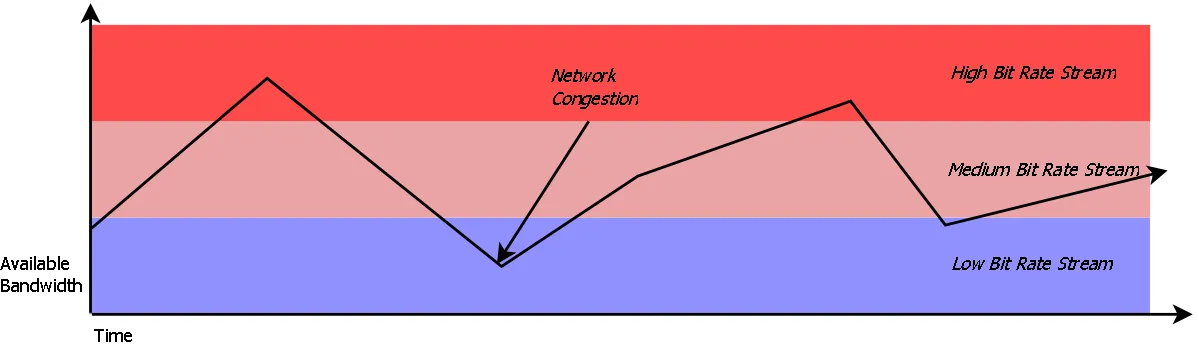
3. Choose the Right Resolution
The choice between 720p and 1080p depends on your internet speed and the content you plan to present to your audience.
While 1080p delivers sharp visuals and video quality, 720p offers greater stability and requires less bandwidth.
Consider these factors when choosing your resolution to avoid pixelated streams, low-quality video/audio, or irritating buffering issues.
4. Optimize Internet Speed
Make sure that your internet speed meets the requirements for your chosen resolution.
For 720p streaming, aim for a minimum upload speed of 3 Mbps; for 1080p streaming, a minimum upload speed of 6 Mbps is recommended.
A wired Ethernet connection, as opposed to Wi-Fi, can really help improve stability and reduce latency.
5. Adjust Your Bitrate Settings
Bitrate settings should align with your resolution and available bandwidth. For 720p streaming, aim for a bitrate between 2,500 and 4,000 kbps.
For 1080p, a range of 4,500 to 6,000 kbps is recommended.
Adjust these settings in your streaming software (like OBS or XSplit) to balance your bitrate and bandwidth for the best quality and stability, and ensure smooth streaming.
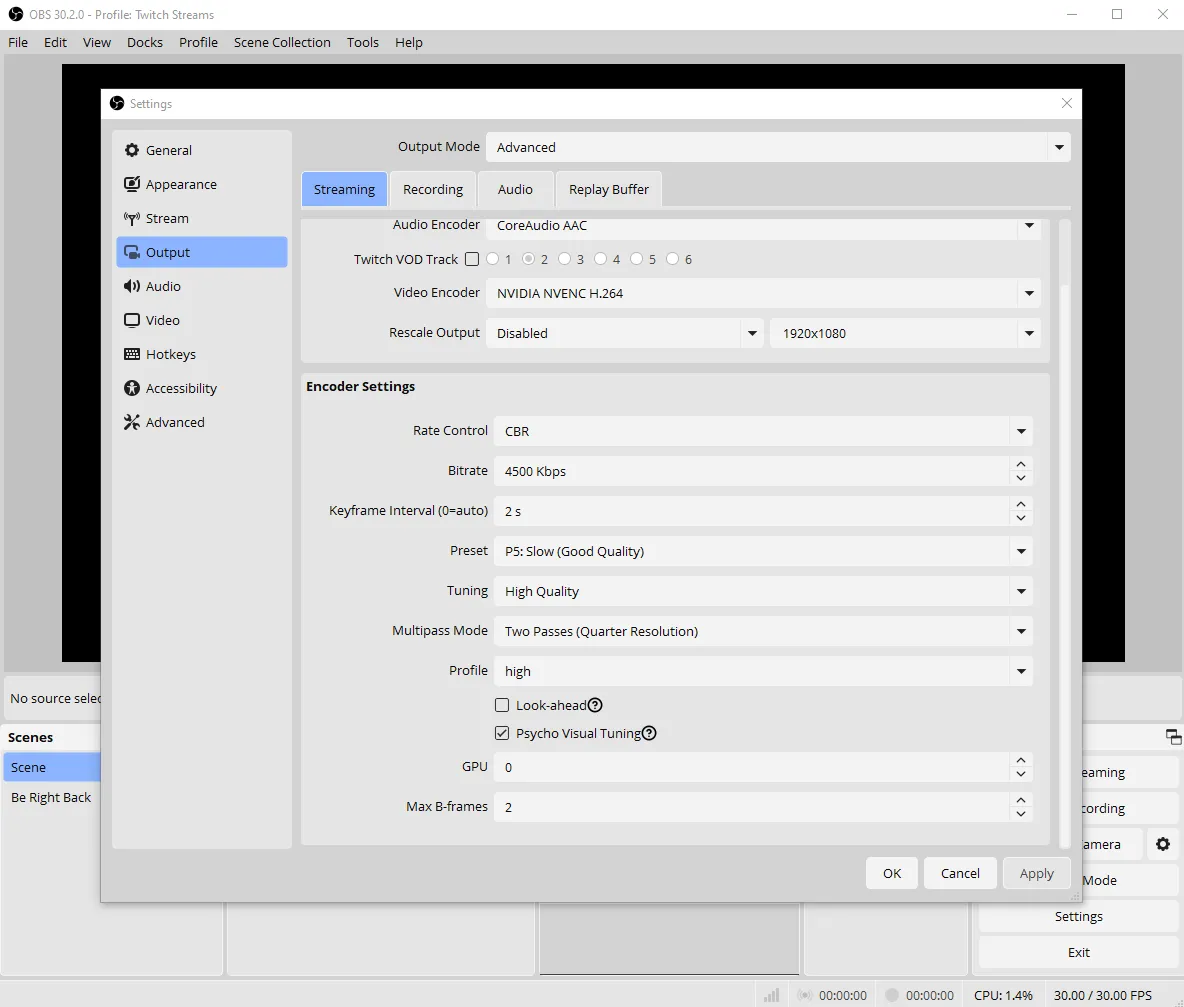
6. Minimize Buffering
To avoid buffering and stalling while streaming, close unnecessary applications and devices, as these can slow down your PC and consume extra bandwidth.
If buffering persists, try lowering your bitrate to match the available bandwidth.
To keep your audience engaged, prioritize a stable internet connection.
A wired internet connection is also always a more stable choice than Wi-Fi.
7. Test Your Stream Settings
Conduct test streams to identify and fix issues like pixelated visuals or lag.
Testing allows you to optimize your settings and ensure a smooth experience for your audience once you go live.
Monitoring tools like Twitch Inspector can help you analyze stream performance and make the necessary adjustments to avoid buffering or pixelation during your live streams.
8. Monitor Stream Health with Analytics
Platforms like Twitch and YouTube provide tools for tracking stream metrics, such as dropped frames, fluctuations in bitrate, and overall stability.
Regularly reviewing your analytics helps identify and resolve potential issues before they affect your audience. This allows you to keep your setup, streaming software, encoders, and settings updated.
A Quick List of Common Streaming Mistakes to Avoid
- Don’t overload your bandwidth, as this can result in buffering and delays.
- Don’t neglect your encoder settings, as this may cause lag or subpar video quality.
- Don’t ignore recommended settings in general—they’re recommended for a reason, and they're always a great place to start! You can always fine-tune them as you go.
- Don’t forget to test your stream regularly, to make sure that the visuals and audio you’re streaming are at the quality you want your viewers to experience.
Power Your Streaming Experience with Fourthwall!

Plug your streaming career into Fourthwall to help power up your online community!
By integrating a wide range of merchandising, branding, fan engagement, and monetization tools, Fourthwall empowers streamers and content creators to connect with their audience while generating revenue.
Whether you want to customize and sell merchandise, set up your website, offer exclusive fan bonuses and experiences, launch your own mobile app, or sell memberships, Fourthwall provides the tools you need to succeed.
Explore Fourthwall today to unlock new promotional opportunities, set up your brand’s home base, and take your streaming career to the next level!
FAQ: Improving Stream Quality
How can I improve my stream quality without upgrading my entire setup?
You can significantly improve your video streaming quality by optimizing your bitrate, adjusting the resolution to 720p or 1080p, enhancing your internet connection, closing background apps, and choosing the right video encoder (such as x264 or NVENC).
Which is better for streaming: 720p or 1080p?
Both work well, but 720p is more stable at slower upload speeds and prevents pixelation, while 1080p offers sharper visuals if you have strong bandwidth and can handle higher kbps and frame rates.
What bitrate should I use for Twitch or YouTube streaming?
For smooth video streaming, aim for 2,500–4,000 kbps for 720p and 4,500–6,000 kbps for 1080p. Optimal video bitrate varies depending on your upload speed, resolution, and streaming platform.
How fast should my internet upload speed be for streaming?
For stable broadcasts, target at least 3 Mbps upload speed for 720p and 6 Mbps for 1080p. Slow or unstable internet can cause buffering, lagging, and low-quality streams.
















