How to Go Live on X (Twitter): A Step-by-Step Guide
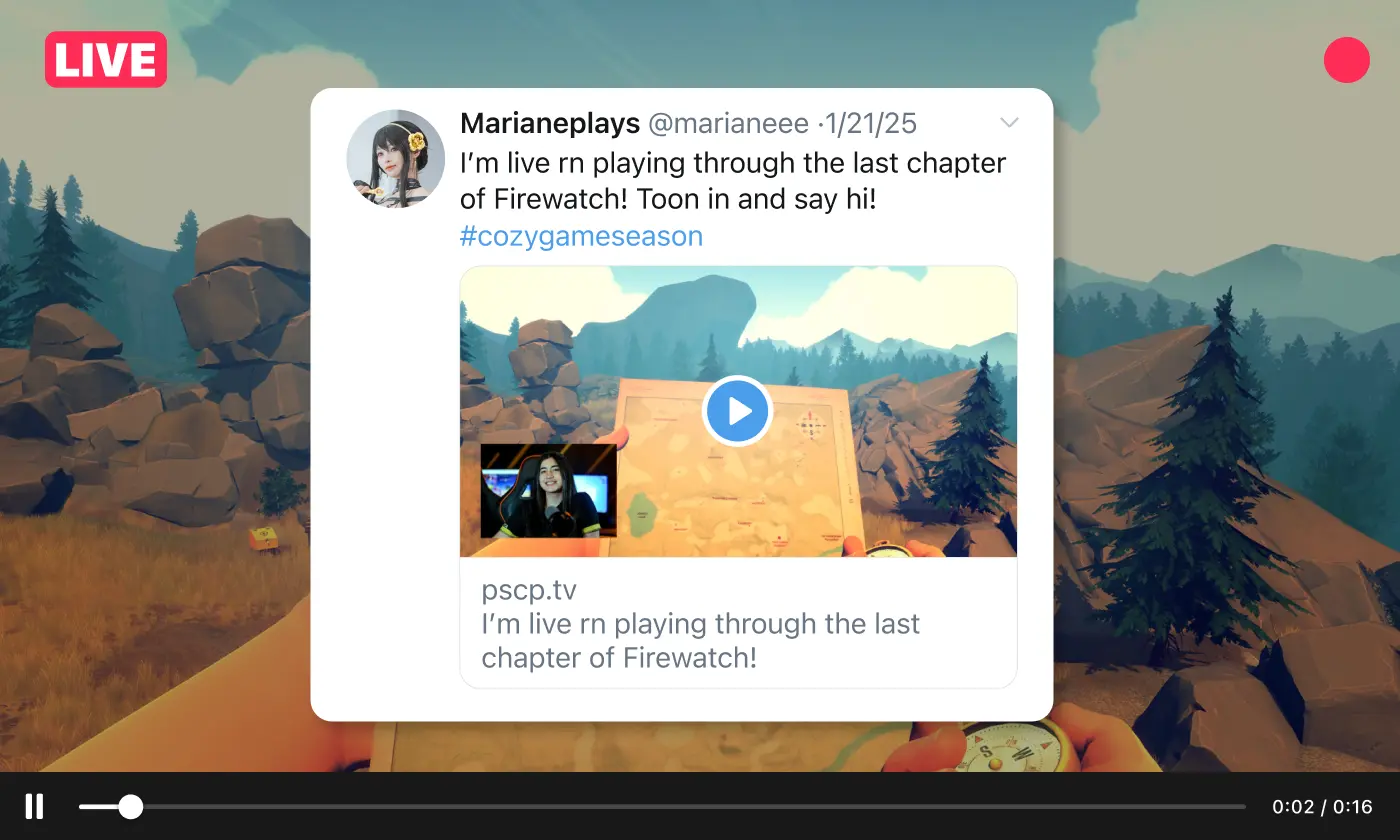
Did you know that live streaming can transform the way you market your business or merchandise online?
With live video content capturing the attention of audiences worldwide, it’s no surprise that platforms like X (formerly known as Twitter) are becoming essential tools for engaging customers in real-time.
Recent studies reveal that 88% of marketers believe video content is crucial to their strategy, and 52% of businesses use videos to educate their audiences about products. Clearly, live video isn’t just a trend—it’s a game-changer.
Whether you're unveiling new products, hosting Q&A sessions, or running live promotions, live streaming on X offers a dynamic way to interact with your audience and build stronger connections.
This guide will show you how to make the most of X’s live streaming features to boost engagement and grow your brand. From setting up your own live stream to implementing best practices, you’ll learn everything you need to succeed in live video marketing.
What is X (Twitter) Live?
X Live is a Premium (paid) live streaming feature that allows users to broadcast real-time video directly to their followers. First introduced in 2015 via the Periscope service, X’s live streaming functionality has evolved significantly since Periscope’s discontinuation in 2021. Today, X Live offers an integrated platform for dynamic engagement and visibility within X’s social ecosystem, making it a powerful tool for creators, influencers, and businesses.
Key Features of X Live:
- Real-Time Viewer Interaction: Engage directly with your audience through live video, allowing for immediate responses to comments and questions.
- Location Tagging: Boost your stream’s discoverability by tagging a specific location. This feature helps your broadcast appear in location-based searches and reach users who are nearby or interested in that area, enhancing engagement and attracting a more relevant audience.
- Stream Recordings: Save and share your broadcast for followers who may have missed the live event. This allows your content to have a longer lifespan and be accessible to viewers at their convenience.
- Custom Timestamps: Highlight specific moments in your stream to draw attention to key content. This makes it easier for viewers to navigate your stream and find the most valuable or entertaining parts.
- Monetization: Use X’s Media Producer tools to earn revenue from live streams. This feature allows creators to turn their content into a source of income, making it appealing to professionals and businesses.
- Stream Scheduling and Promotion: Plan and promote your streams in advance to maximize attendance. By notifying your followers beforehand, you can generate anticipation and ensure higher engagement during the broadcast.
- LiveCut Editing: Create instant highlights and snippets from your live streams for additional content. This tool allows you to repurpose key moments from your live video for sharing on other platforms or promoting future streams.
Accessing Advanced Features:
To unlock features such as monetization, custom timestamps, and editing tools like LiveCut, users need access to X’s Media Studio. Media Studio is available exclusively to verified X subscribers, offering additional professional-grade tools for managing and enhancing live content.
Why Use X Live?
Live streaming on X enables creators to break through the noise of traditional posts and tweets by delivering dynamic, real-time content that captures attention immediately. With X’s extensive reach and unique social integration, live video becomes an ideal medium for:
- Live Q&As or AMAs (Ask Me Anything sessions): Provide your audience with the opportunity to interact directly, answer their questions, and address their interests in real-time.
- Interviews with Special Guests: Hosting live interviews adds value to your stream, attracts a wider audience, and provides fresh perspectives or expert insights that engage viewers.
- Promote and Sell Your Product in Real-Time: Turn your live stream into a powerful sales opportunity by showcasing your merchandise or digital products during the session. Use the live format to talk about your designs, show off limited-edition drops, and offer exclusive stream-only deals. With Fourthwall, you can direct viewers to your storefront and even display real-time purchase alerts on stream through integrations with StreamElements or Streamlabs.
- Event Coverage and Live Reporting: Share on-the-ground updates, breaking news, or live commentary from events to give your followers an immersive experience they can’t get elsewhere.
- Live Gaming Streams: Engage your audience with real-time gameplay sessions, whether it's showcasing your skills, exploring new games, or hosting community challenges. Live gaming streams foster a highly interactive environment, allowing viewers to comment, ask questions, and cheer you on during the action.
By embracing X Live, creators can capitalize on the platform’s robust ecosystem to deliver engaging, authentic, and impactful content that sets them apart from the competition.
Setting Up an X Live Stream on Desktop
Live streaming on X from your desktop requires third-party streaming software Restream Studio or OBS Studio, as the X desktop app doesn’t support direct live streaming. Here’s how to set it up using Restream Studio as an example:
Step 1: Log in to your Restream account or create one if you don’t already have an account. Navigate to the studio you’d like to use for your stream.
Step 2: Under “What are you creating today?” select “Record” to open the live stream studio.
Step 3: Enter your name, verify your equipment settings (camera, microphone, etc.), and click “Join Studio” to enter the streaming setup.
Step 4: In the studio, find the “Live stream - off” button at the top left. Click it and expand the dropdown menu.
Step 5: Under “Stream to social,” select X. Authorize Restream to connect to your X account. You’ll be redirected to X to confirm permissions, then back to Restream.
Step 6: Customize your stream settings. Use the settings menu to select video resolution, remove watermarks, and adjust your stream layout. Add branding elements like logos, themes, and colors for a polished appearance.
Step 7: Invite others to join your stream by sharing an invite link. You can host up to nine guest speakers.
Step 8: When ready, click “Go Live” to begin streaming on X. Engage with your audience by reading and responding to comments directly from Restream Studio.
Step 9: To end your stream, click the “Stop” button in the studio.
Restream Studio also offers advanced features like creating playlists, looping videos, and displaying links as QR codes for enhanced viewer interaction.
Setting Up an X Live Stream on Mobile
Going live on X from the mobile app is straightforward and doesn’t require third-party software. Follow these steps:
Step 1: Open the X mobile app and log in to your account.
Step 2: Tap the “+” icon in the bottom right corner to open the post composer.
Step 3: Select “Go Live” from the options. Grant camera and microphone permissions if prompted.
Step 4: Add a title for your live stream and optionally tag your location for better discoverability.
Step 5: Adjust your stream settings using the toolbar at the top left:
- Enable or disable comments with the chat bubble icon.
- Turn on likes using the heart icon.
- Use the flash icon to control your camera’s lighting.
- Switch between front and rear cameras with the camera flip icon.
Step 6: Tap “Go Live” to start your broadcast. Your live stream will appear as a post in your followers’ timelines and on your profile.
Step 7: During your stream, monitor viewer engagement, such as comments and likes. Respond in real-time to create an interactive experience.
Step 8: When ready to end your stream, press the “Stop” button at the top left and confirm your action.
Both desktop and mobile setups allow you to connect with your audience in real-time, offering unique ways to engage followers through professional and interactive live streaming on X.
Advanced Tips for X Live Streaming
- For Enhanced Quality: Use X’s Media Studio Producer with a verified account to access features like advanced scheduling, geo-restrictions, and LiveCut for editing highlights.
- Desktop Streaming: Tools like Restream Studio let you customize graphics, add guests, or share your screen, creating professional-quality streams.
- Post-Stream Optimization: To extend the reach of your stream, save it for replay, clip highlights, and share snippets on other platforms.
By following these steps, you can deliver high-quality, engaging live streams that resonate with your audience and maximize the potential of X Live.
Best Practices for a Successful X Live Stream
Promoting a successful live stream on X requires both preparation and a focus on audience engagement. Here’s a list of best practices to maximize your Live experience:
Promote Your Live Session in Advance:
Announce your upcoming live session on X and other social media platforms to create anticipation and inform your audience of the streaming time. Use a combination of tweets, posts, and stories to remind your followers about the event. Include engaging visuals, a compelling reason to join, and relevant hashtags to reach a broader audience. Scheduling tweets to count down to the live session can also keep the excitement alive.
Encourage Audience Interaction:
Make your stream interactive by actively engaging your viewers. Ask open-ended questions to spark discussions, conduct live polls to involve the audience, and directly address comments during the broadcast. Highlight specific viewers’ contributions to make them feel valued and foster a sense of community. Interaction not only keeps your audience interested but also increases the likelihood of them sharing your live video with others.
Use Quality Video and Audio Equipment:
Good lighting, clear audio, and stable video quality are essential for keeping your audience engaged. Invest in a reliable microphone and camera to ensure your voice is heard clearly and your visuals are crisp. Test your setup beforehand to avoid technical glitches. If streaming from a mobile device, use a tripod to stabilize your video and choose a quiet location to minimize background noise.
Keep It Concise and Valuable:
Aim for a focused live session by sticking to the core points you planned. Overly long streams can cause viewers to lose interest, so prioritize delivering valuable content in a clear and concise manner. Structure your session with a beginning, middle, and end—start with a strong hook, delve into the main content, and conclude with a call to action or summary. Remember, quality over quantity is key to retaining your audience’s attention.
7 Tips to Boost Engagement During X Live
Boosting engagement during your X live stream is crucial for maintaining audience interest. Here’s a list of effective strategies:
1. Use Relevant Hashtags
Including popular and trending hashtags related to your topic can significantly increase the discoverability of your live broadcast. Research trending topics and align your hashtags with them to attract new viewers. Tools like X’s search function or third-party apps can help identify the best hashtags. Don’t forget to include specific and niche hashtags that resonate with your audience.
2. Craft Compelling Titles and Descriptions
A catchy title and an informative description can pique curiosity and draw viewers to your live stream. Incorporate relevant keywords like “live video” or “stream” to improve your visibility in searches. For instance, instead of a generic title like “Live Stream,” try “Breaking Down Today’s Trending Topics: Join the Conversation!” This approach provides context and grabs attention.
3. Include Clear Calls to Action (CTAs)
Guide viewers on what steps to take next to deepen their engagement. For example, ask your audience to follow your X account, share your live video, or comment on the stream. Use phrases like “Hit the retweet button if you’re enjoying the stream!” or “Drop your thoughts in the comments” to encourage interaction. Clear CTAs ensure viewers know how they can participate.
4. Feature Guests or Co-Hosts
Collaborating with guests, influencers, or co-hosts can diversify your content and bring in their followers as new viewers. Plan discussions or Q&A sessions with industry experts, or host a casual conversation with a well-known figure in your niche. Use streaming software like Restream Studio to easily include remote guests in your broadcast.
5. Respond Actively to Comments
Real-time interaction is the backbone of live video streaming. Address comments as they come in, call out viewers by name, and answer their questions. Use the X app or X Media Studio’s interface to monitor the live chat seamlessly. Engaging directly with your audience fosters a sense of community and encourages more participation.
6. Repurpose the Stream Content
After your live stream ends, maximize its value by repurposing highlights or clips as recorded videos. Share these clips on social media platforms like Facebook or Instagram to reach a broader audience. You can also create a blog post summarizing key points or turn the content into a pre-recorded tutorial for future use. This strategy ensures your live broadcast has a lasting impact.
7. Review Engagement Metrics Post-Stream
Analyzing metrics like viewer count, comments, and duration of engagement helps you understand what resonated with your audience. Use insights from tools like X Analytics or third-party streaming software to refine your future broadcasts. For example, if viewers dropped off during a specific segment, consider adjusting your content structure to maintain interest throughout.
Common Mistakes to Avoid When Going Live on X
Avoiding common pitfalls can make your live stream on X smoother and more engaging. Here are a few mistakes to watch out for:
- Inconsistent Streaming Schedule: Regular live sessions help build anticipation and increase viewer turnout. If your streams are sporadic or poorly timed, it can confuse your audience and lower engagement rates. Create a consistent schedule and stick to it so your followers know when to tune in. Use tools like Twitter’s scheduling features to remind your audience of upcoming live sessions and establish a sense of reliability.
- Not Preparing Content in Advance: Planning ensures a smooth, engaging stream that captures audience interest. Without a clear outline, your stream might lack focus or feel disorganized, causing viewers to lose interest. Prepare key talking points, visuals, or props ahead of time to keep your stream dynamic and structured. Anticipate questions or topics your audience might bring up to maintain a steady flow of interaction.
- Overlooking Audience Engagement: Engaging viewers is crucial; don’t ignore comments or questions. A live stream is an opportunity for real-time interaction, so actively respond to viewers’ input to create a sense of community. Use shoutouts, polls, or direct answers to keep the audience involved. Failing to engage with viewers can make your stream feel one-sided and impersonal, which may lead to lower retention rates.
- Poor Video or Audio Quality: Invest in basic equipment for clear visuals and sound. Blurry video, poor lighting, or distorted audio can frustrate viewers and reduce the professionalism of your stream. Test your setup before going live, ensuring a stable internet connection and functional equipment. If possible, use a dedicated microphone and camera to enhance the quality of your stream and ensure your environment is well-lit and quiet.
How to Promote and Monetize a Live Stream on X
Promoting and monetizing your live stream can expand reach and drive revenue. Consider these methods to boost visibility and profitability:
- Pre-Stream Promotion: Promoting your live session in advance is key to attracting a larger, more engaged audience. Use your social channels, website, and email newsletters to build anticipation—share countdown posts, teasers, and updates about the stream’s theme or special guests. To take it a step further, Fourthwall lets you connect your shop and memberships with StreamElements or Streamlabs, allowing real-time stream alerts to pop up when fans make purchases or subscribe.
- In-Stream Ads and CTAs: Use call-to-action (CTA) overlays or verbal prompts during the stream to guide viewers toward specific actions, such as visiting your website, subscribing to a service, or purchasing a product. If you have partnered with advertisers, integrate their messages seamlessly into your live video. Highlight promotions or limited-time offers to create urgency and drive conversions.
- Exclusive Content for Live Viewers: Offer special insights, behind-the-scenes access, or exclusive information to keep viewers engaged throughout the stream. This could include revealing new products, offering discounts, or sharing insider tips. Providing unique value gives your audience a reason to prioritize your live sessions and enhances viewer retention.
- Product and Service Promotion: Live streams are a powerful way to promote your products or services in real time. You can demonstrate features, answer questions, share success stories, and highlight limited-time deals or exclusive offers to create urgency and drive sales. To make your promotions even more interactive, Fourthwall lets you integrate your shop and memberships with StreamElements or Streamlabs, so purchase alerts appear live on stream when fans buy your merch or sign up.
Boost Your X (Twitter) Live Presence with Fourthwall
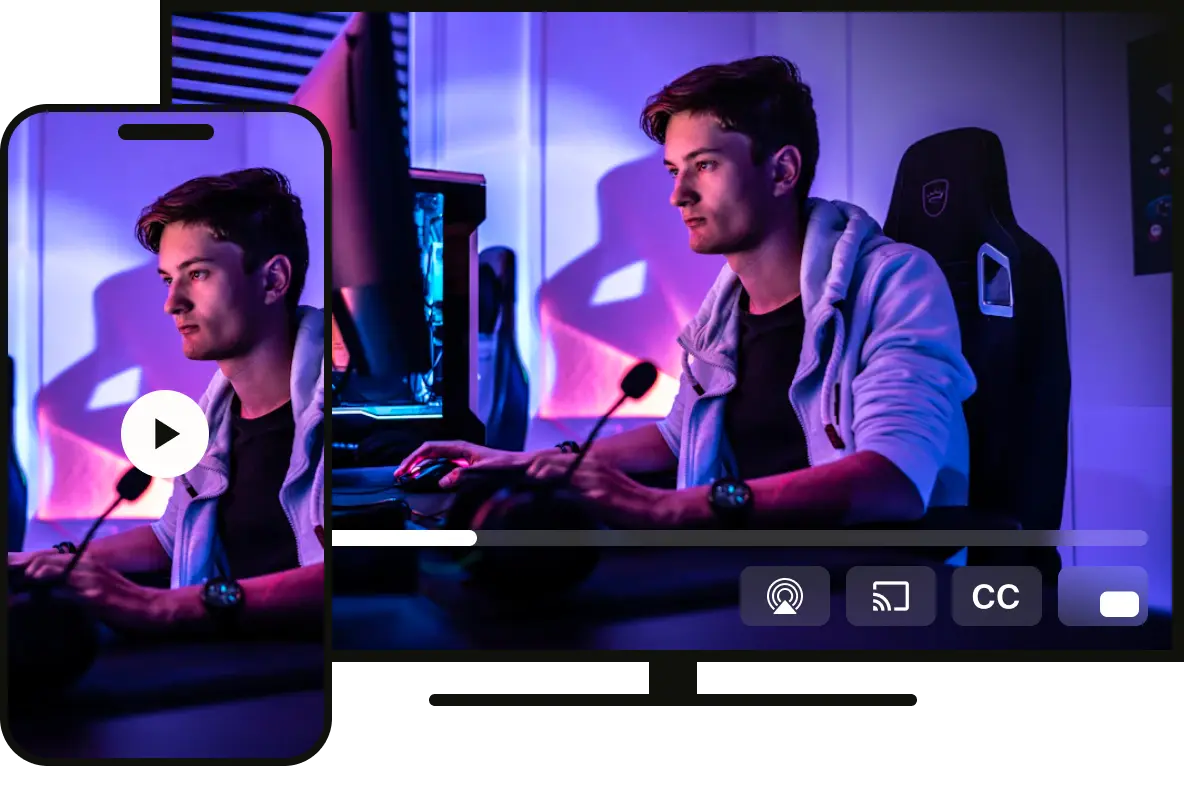
Looking to take your X live streams to the next level? Fourthwall is your all-in-one solution for turning live engagement into meaningful connections and revenue. Here’s how you can seamlessly integrate your Fourthwall store into your X live streams:
- Promote Exclusive Merch Drops: Use your live streams to showcase limited-time products or exclusive merchandise from your Fourthwall store. Pin your store link in your stream's caption to encourage purchases while you’re live.
- Offer Real-Time Discounts: During your live stream, offer special discounts or promotional codes to create a sense of urgency. Highlight these deals to engage your audience and drive immediate sales through your Fourthwall store.
- Incentivize Participation: Encourage audience participation by tying giveaways or shout-outs to purchases made during the stream. Fourthwall’s analytics make it easy to track who’s supporting you.
- Highlight Exclusive Content: Promote membership tiers or exclusive content available on your Fourthwall store. Use your live stream as a platform to share why your audience should subscribe or purchase premium offerings.
By integrating your Fourthwall store with your X live streams, you’re not just building a following—you’re creating a community that supports and engages with your brand.
Sign up with Fourthwall today and watch your live stream strategy flourish!
FAQ: How to Go Live on X (Twitter)
Can anyone go live on X (Twitter)?
Yes, any user with the X app can go live, provided they have an active X account. Whether you’re streaming from a mobile device or desktop, all you need is a public profile to broadcast your live video.
Going live from a mobile device is straightforward and doesn’t require additional software, while desktop streaming may involve third-party platforms like Restream Studio or OBS Studio.
X makes live streaming accessible for creators, influencers, and businesses alike, offering a versatile way to connect with audiences in real-time.
What’s the best time to go live on X (Twitter)?
The best times generally align with peak X engagement hours, such as mid-mornings or evenings, when users are most active on the platform.
However, the ideal time also depends on your specific audience’s habits and preferences. For example, if your followers are based in a particular region or time zone, tailor your live stream schedule to match their peak activity periods.
Tools like X Analytics can provide insights into when your audience is most engaged, helping you plan your streams for maximum impact. Additionally, consider leveraging trending topics or current events to align your broadcast with what’s capturing attention on the platform.
How long should an X (Twitter) Live session last?
Aim for 20-30 minutes, providing ample time for interaction without losing viewer interest. This duration allows you to engage with your audience, answer questions, and cover your planned content without overwhelming viewers or causing fatigue.
For more detailed or in-depth discussions, you can extend the session up to an hour, but ensure the content remains dynamic and engaging throughout. Monitor viewer retention during the stream to gauge whether adjustments to the length are necessary for future broadcasts.
















